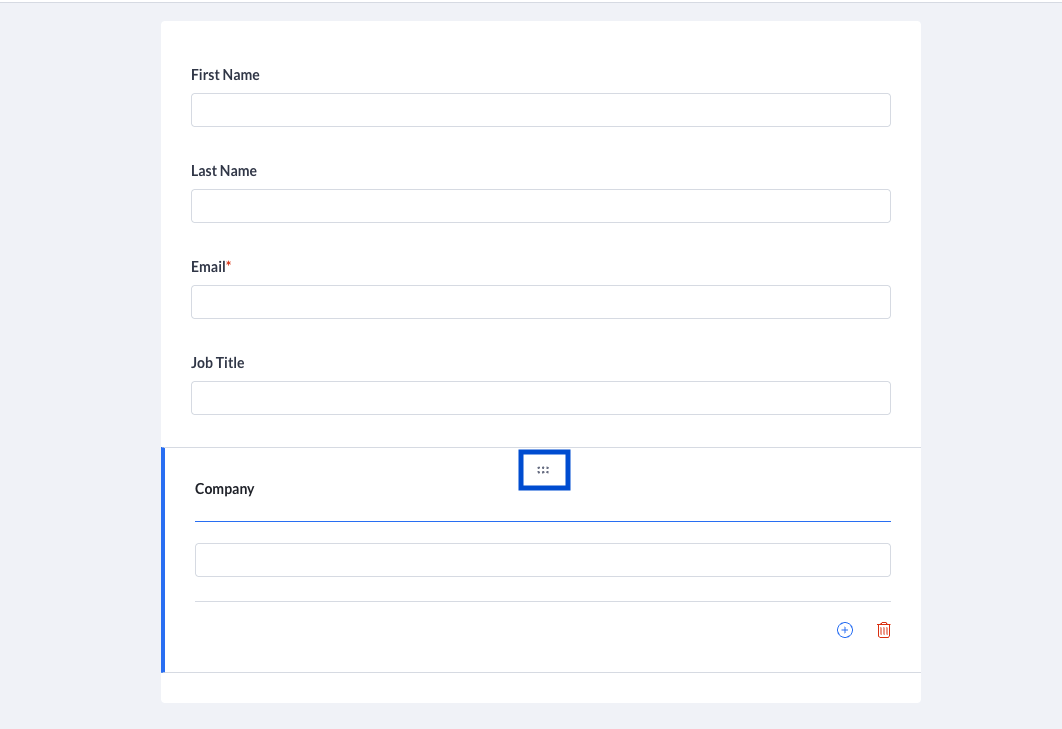My Profile (Edit) is where attendees can edit their profile information on the virtual platform. Admins can control which fields to include from the backend admin panel.
In this article, you will learn how to manage My Profile (edit) feature
- Accessing My Profile (edit) Feature
- Creating or removing fields
- Editing a field
- Reordering your fields
Accessing My Profile (edit) Feature
- From the Admin Panel, select App.
- Search and select the My Profile (Edit) feature from the left side panel.
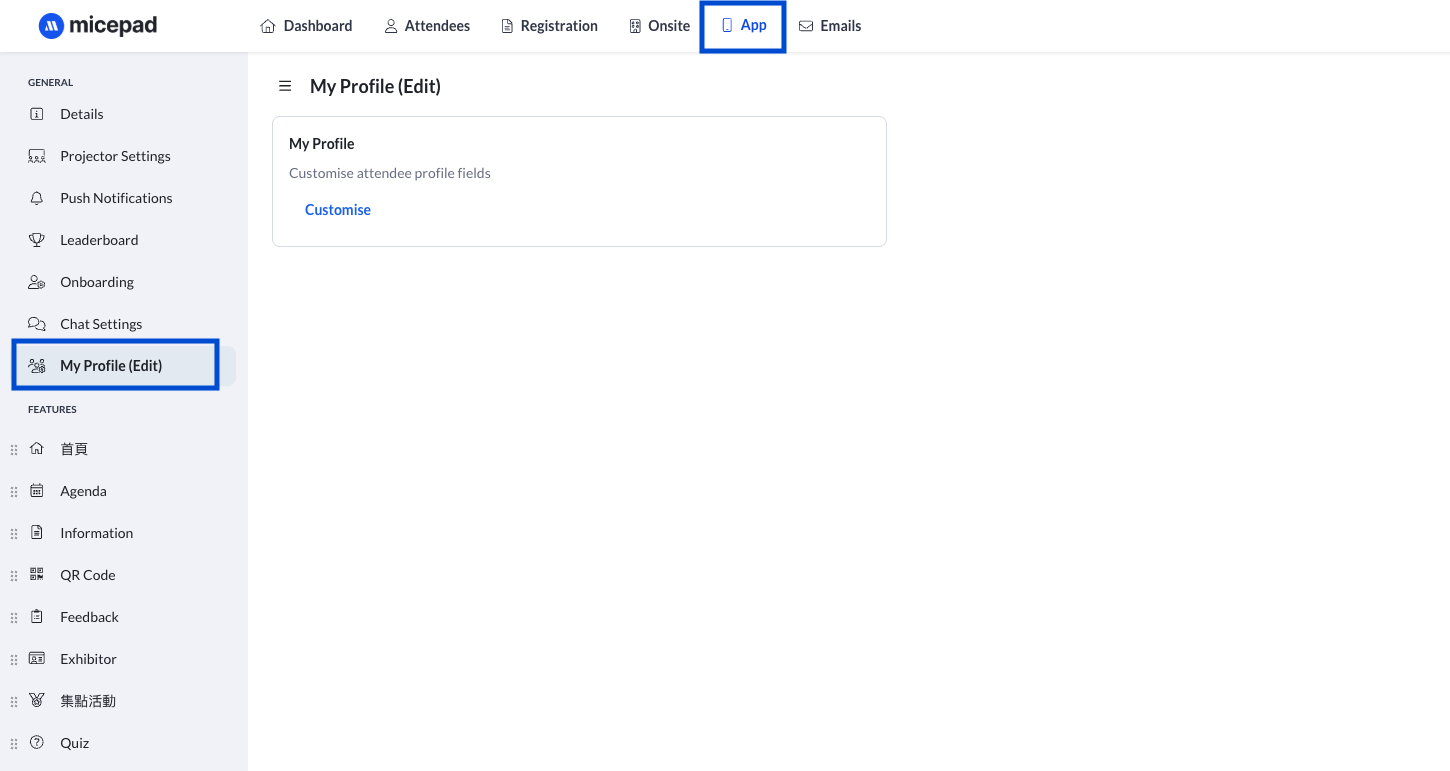
Creating or removing fields
- From the My Profile (Edit) page, switch on from Standard Fields or Choose from custom Fields, you may also Add new field by click any existing field, and find the Add new field below button
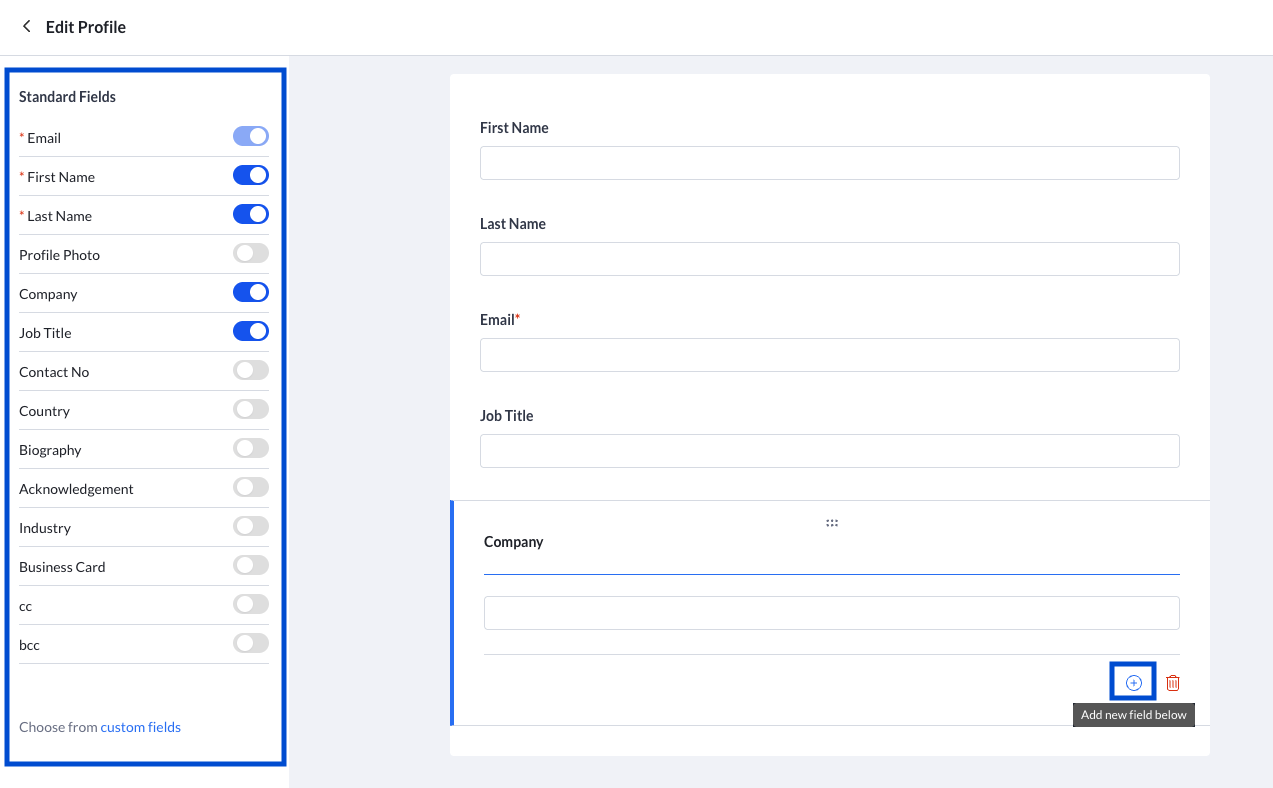
Editing a field
- Select the field that you wish to edit by clicking on it.
- Edit the relevant details in your field. Such as the question prompt, switching to a required field, toggling between the question visibility options, or even targeting specific groups.
- Your changes will automatically be saved.
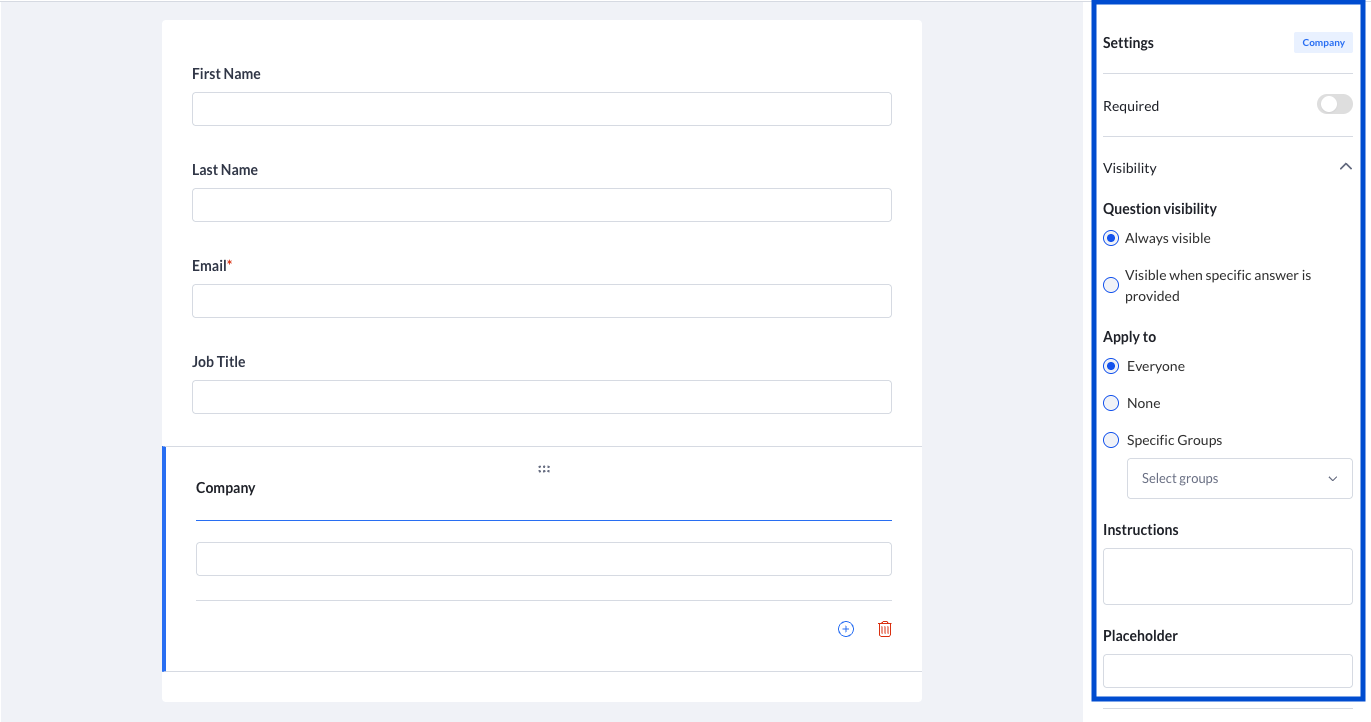
Reordering your fields
- Select the icon (outlined in green on the image beside) located on the left of the field you wish to reorder.
- Click, hold and drag the selected field to the desired position.