In this Article, you will learn how to add/delete speakers and manage categories under the Speakers Feature
- Accessing the Speakers Feature
- Importing speaker List
- Adding speaker manually to your event
- Adding a profile photo to current speakers
- Adding social media details
- Creating and deleting speaker categories
- Deleting speakers from your event
Accessing the Speakers Feature
- From the Admin Panel, select App.
- Search and select the Speakers feature. You can also select Speakers from the left panel.
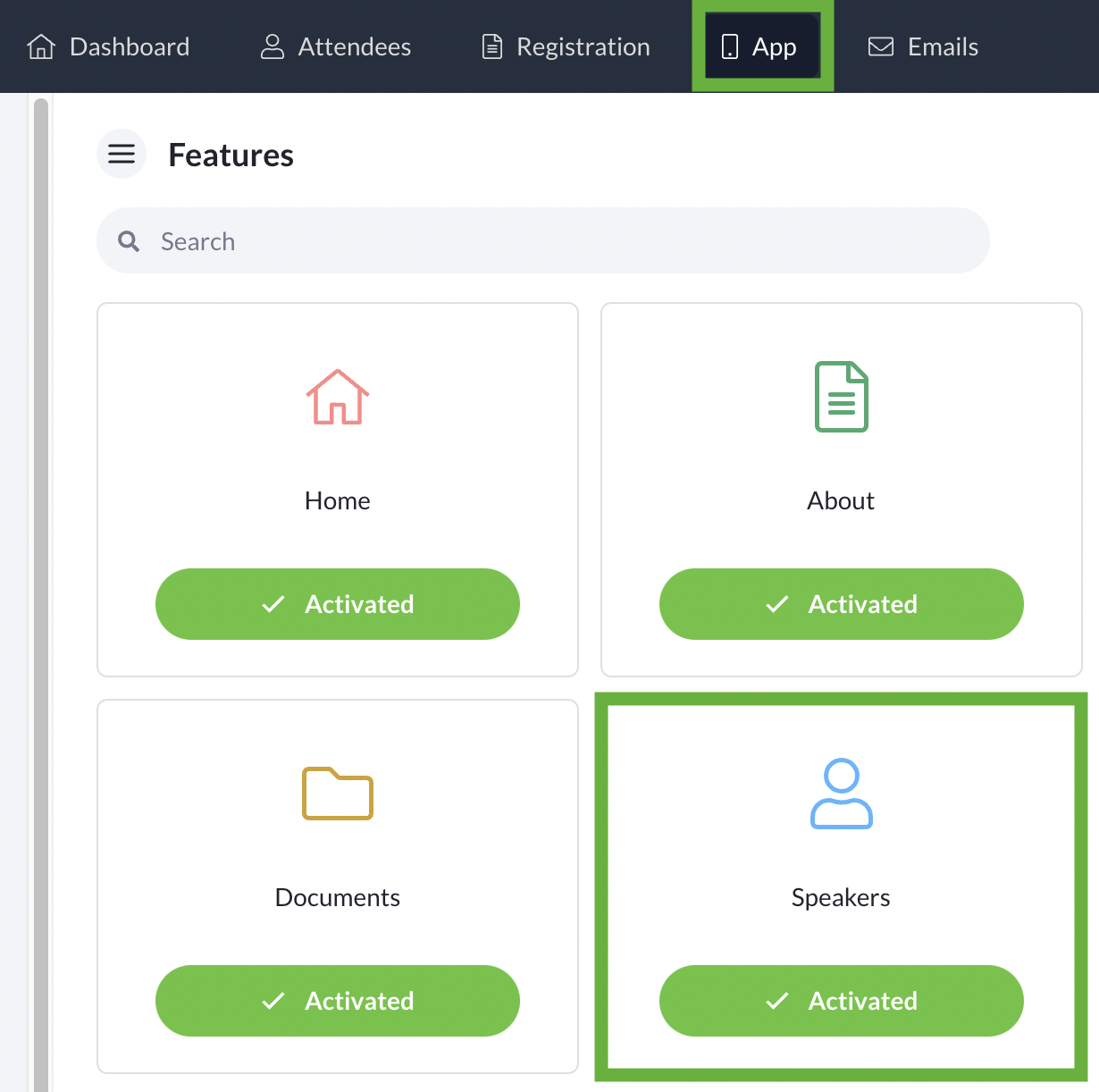
Importing speaker List
- From the Speakers feature, select +New button.
- Select Import to download the excel template.
- Open the excel template file, fill in the relevant details for the speakers and excel sheet on your desktop.
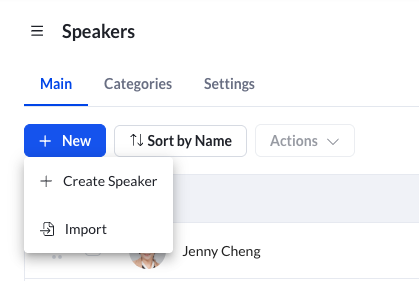
- Select the Import button and locate the edited excel template file, and upload it.

Adding speaker manually to your event
- From the Speakers feature, select the + New button and select +Create Speaker
- Fill in the relevant fields for the speaker. Do note that the first name is a required field.
- (Optional) You can add a profile picture for your speakers by selecting the pencil icon on the circle logo. Select the relevant photo or upload a new image by selecting the Upload New Image button.
- (Optional) You can also toggle the speaker’s visibility, and if you would like to feature it on the public event website.
- Select the Save button.
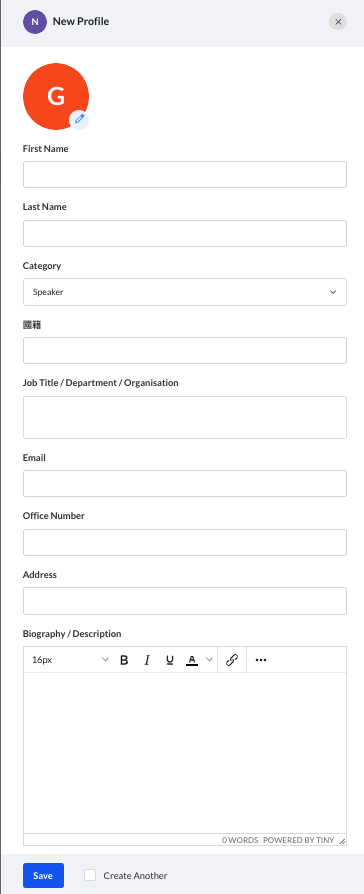
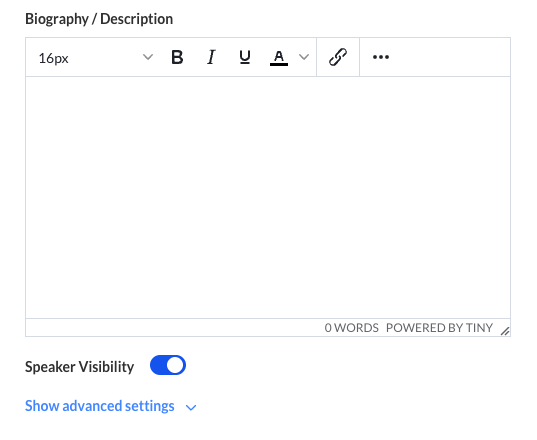
Adding a profile photo to current speakers
- From the Speakers feature, select the speaker’s name whom you want to add a profile picture.
- Scroll down and select the pencil icon.
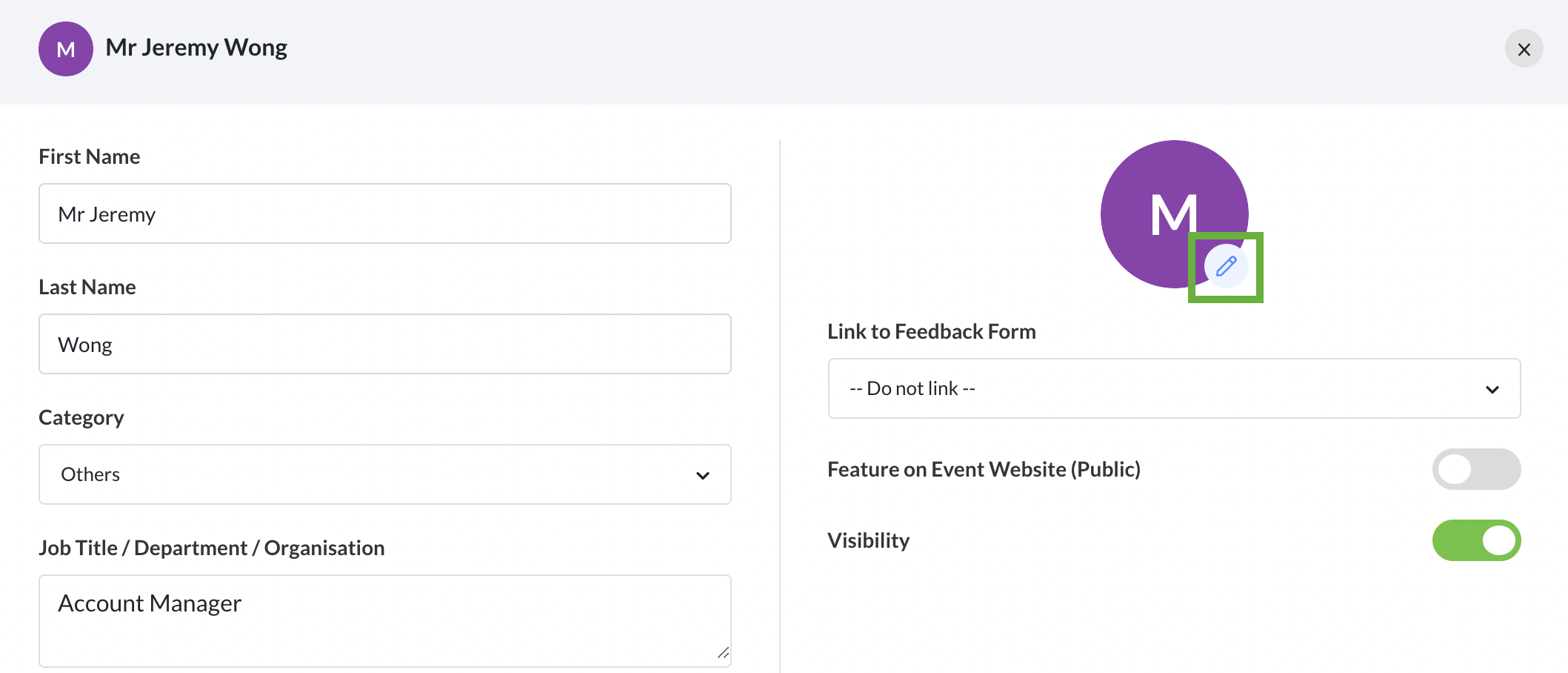
- Select the relevant photo to be used as the profile picture. Alternatively, upload a new image by selecting the Upload New Image button.
- Adjust the frame for the profile picture and select the Save button.
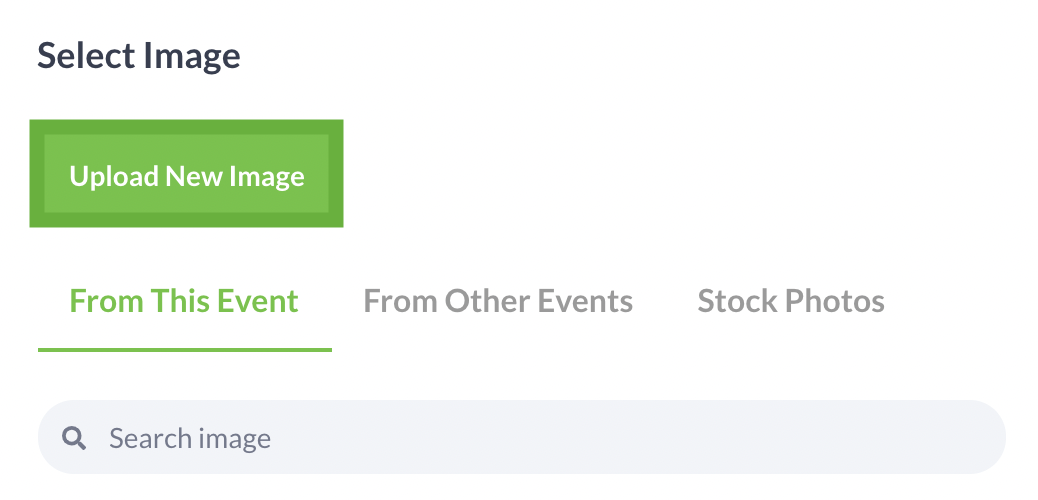
Adding social media details
- From the Speakers feature, select the speaker’s name whom you want to add social media details to.
- Scroll down and click Show advanced settings, fill in the relevant details under Social Media.
- Select the Save button.
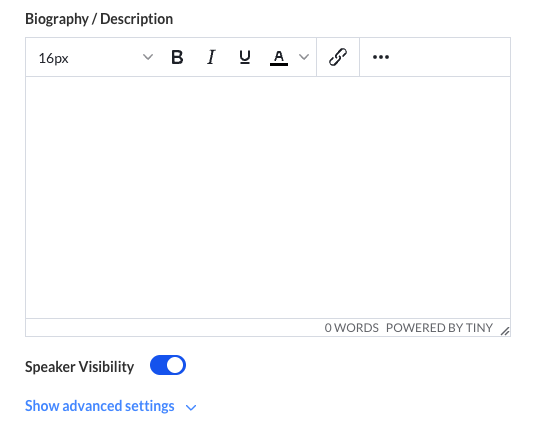
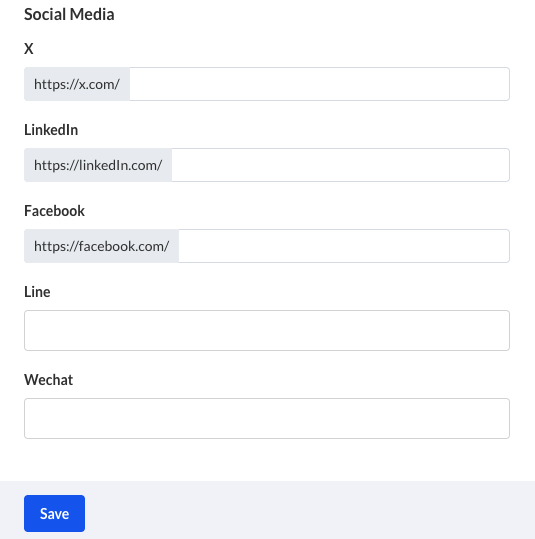
Creating and deleting speaker categories
- From the Speakers feature, select Categories tab
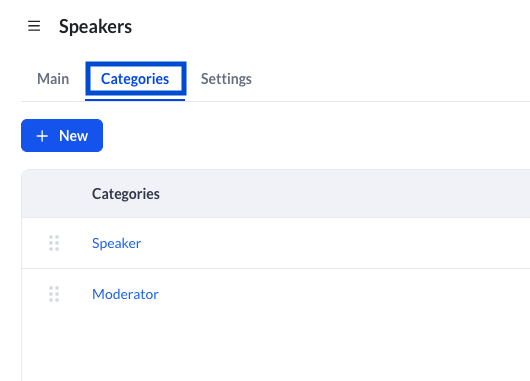
- To create a new category, select +New in the Categories tab, and filled the Category Name in popup field
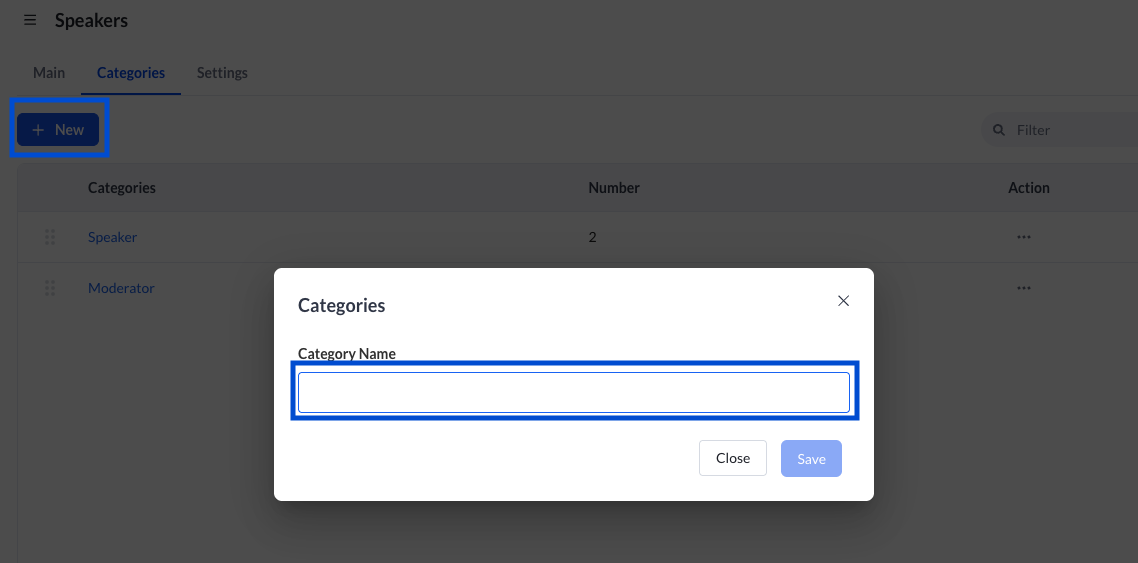
- To delete a category, select the ··· icon and select Delete.
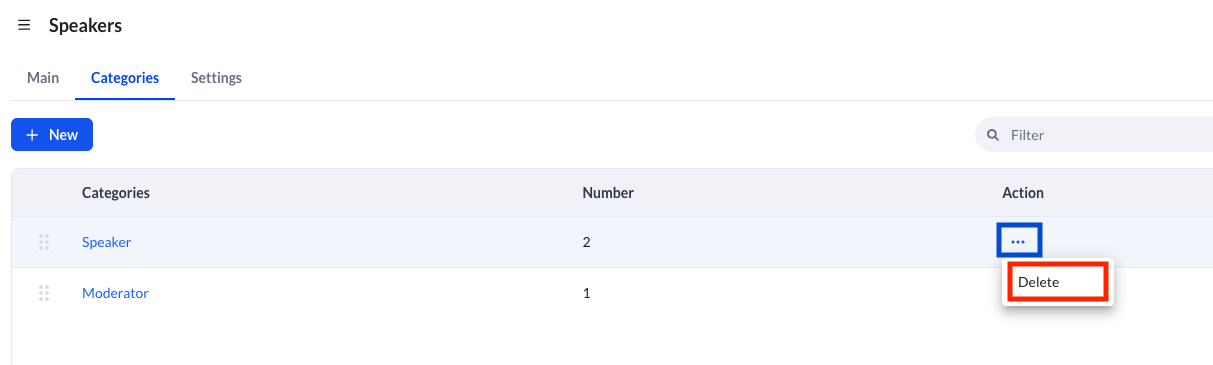
Deleting speakers from your event
- From the Speakers feature, select the checkbox next to the names of speakers you want to delete.
- Ensure that you have selected the right speakers since this action is irreversible.
- Select the Actions button and choose Delete 1 item from dropdown list
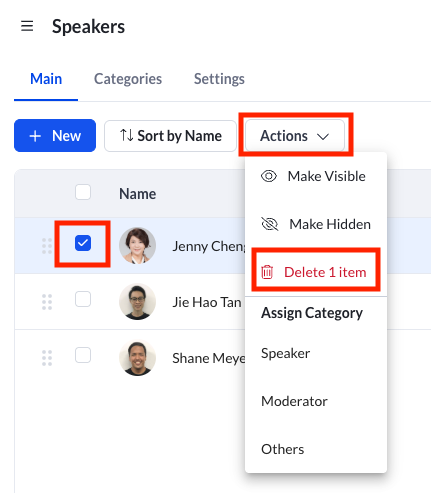
- Press Delete button in popup confirmation box.