In this article, you will be able to learn how to manage your Event Attendees
- Access Attendees
- Add Attendees manually
- Import Attendees List
- Create Attendee Groups
Attendees Tab is where you will be able to view and manage the attendee module.
After an Attendee completes their Ticket Registration/Purchase, their details will be reflected on the Attendees page. Alternatively, you can import an attendees list.
Access Attendees
- From the Admin panel, select Attendees.
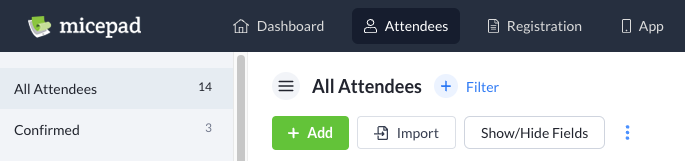
Add Attendees manually
- From the Attendees tab, select + Add. A pop up will appear.
Fill in the attendee's email, first name and last name.
Note: Email field is compulsory.
- You can add more attendees at once by selecting the + icon.
- Alternatively, you can select the dustbin icon to delete the row.
- Once you are done manually adding the attendee(s), select the Invite button to add attendee(s).
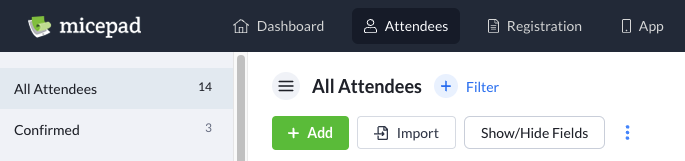
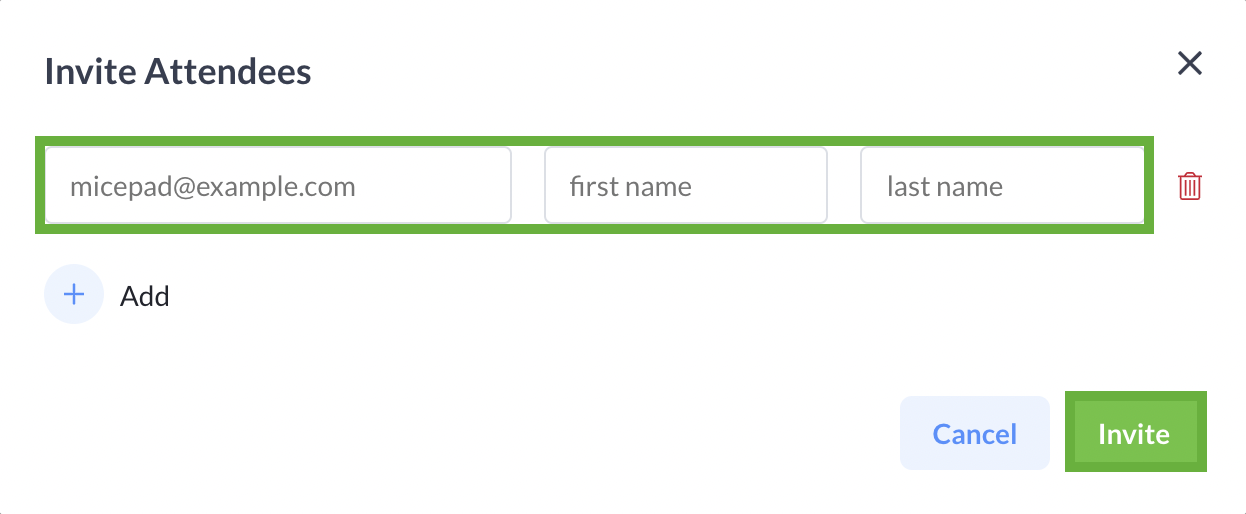
Import Attendees List
This import method is convenient for organizers who are using the attendee list from an existing database.
Attendee Template
Before you import your attendee list, you are required to format your attendee list according to the Micepad attendee template.
To retrieve the template format, follow the steps below:
- Download attendee template by selecting Import → Click here at the Attendees admin panel. Follow listed instructions.
Note: Ensure that the column headers matches the fields listed under the attendee information.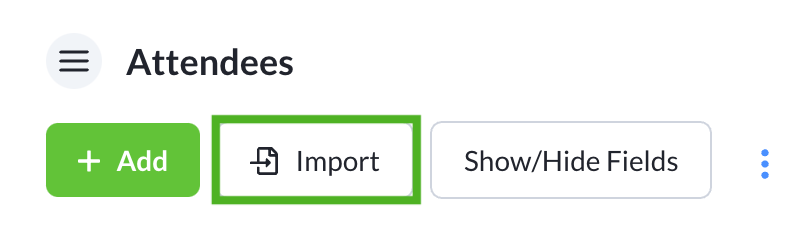

- The downloaded template only includes basic fields that may not be required for your event. Replace or add relevant fields you require.
- Ensure that you have added required fields to your Form fields to successfully import all data.
- If your event requires additional fields that are not included in the template, add them by the column title and complete the attendee information by rows accordingly.
- Before importing, ensure that additional fields are to be added via the admin panel under Registration → RSVP Form
Import Attendees (CSV or XLS)
- Select the Upload File button, locate the template file you have saved in S/N 5 and select the file to upload.
- Click on the Filter fields by and select Attendee Particulars
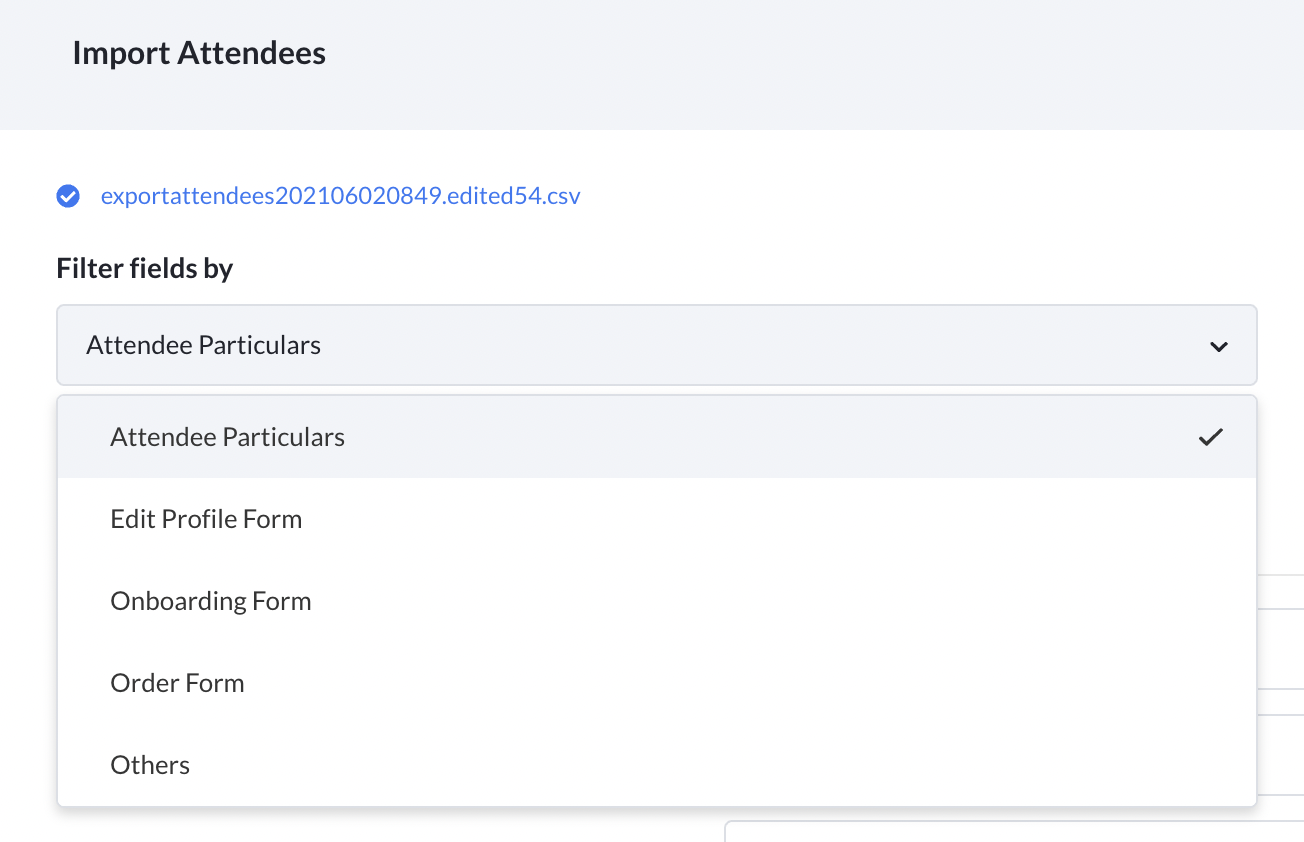
- Match column to fields from the dropdown ➔ Click Import Attendees to complete import.
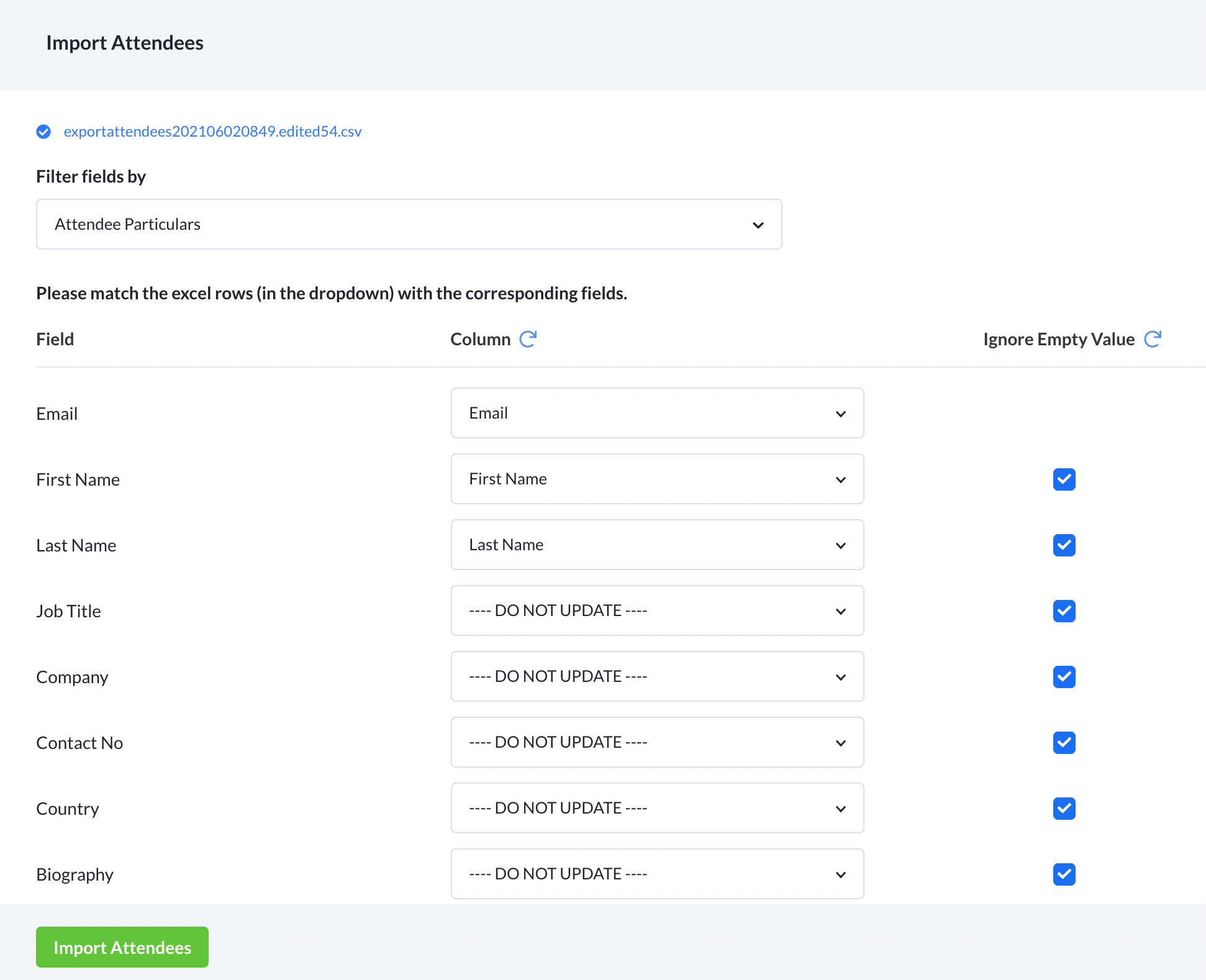
- Match column to fields from the dropdown ➔ Click Import Attendees to complete import.
Imported attendee list will be listed on the Attendees tab.